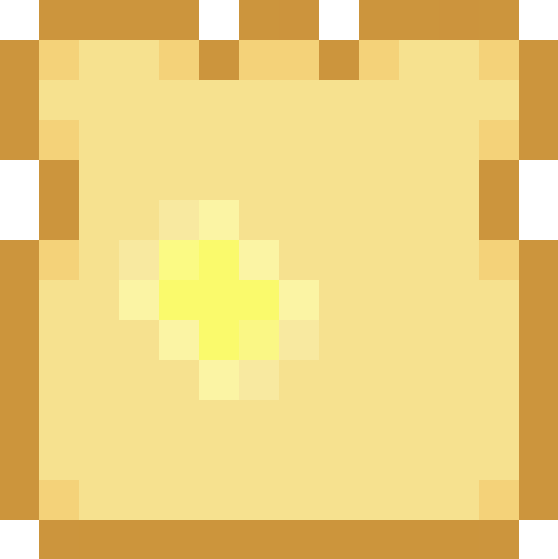Public S3 Buckets
Back in "the day", when S3 was introduced, it was very easy to host your public-facing assets in (& very difficult to put anything private there).
In 2024, the situation feels reversed. Everything is private by default (which, security-wise, is a Good Thing™), but it's a little non-obvious how to get back that "SHARE ALL THE THINGS" functionality.
(read: I had to work it out again, so I'm blogging it for future reference.)
The Process
We need to take a couple steps in order to enable public access.
- Make a public bucket (buckets are private by default)
- Un-block public access (blocked by default)
- Add a bucket policy (to allow public read operations)
- Add a CORS policy (to allow the cross-domain sharing)
Let's break it down.
Make the Bucket
This one is pretty straight-forward. You can create the bucket through a variety of means, such as the Console or the AWS CLI.
Pick your region, name your bucket (still has to be globally unique), disable ACLs. Then whatever you want for versioning, tags, the server-side encryption (at-rest).
Un-Block Public Access
This is an option during creation (via the console), but I wanted to cover it separately, as this is one of the "make-public" differences.
To change this, I used the Console, going to Console -> S3 -> Buckets -> My New Bucket -> Permissions tab. Get comfy, because the next couple steps are all here too...
Find the "Block Public Access" section, and uncheck the "Block all public access" checkbox. This should also uncheck all checkboxes under it, which is what you want.
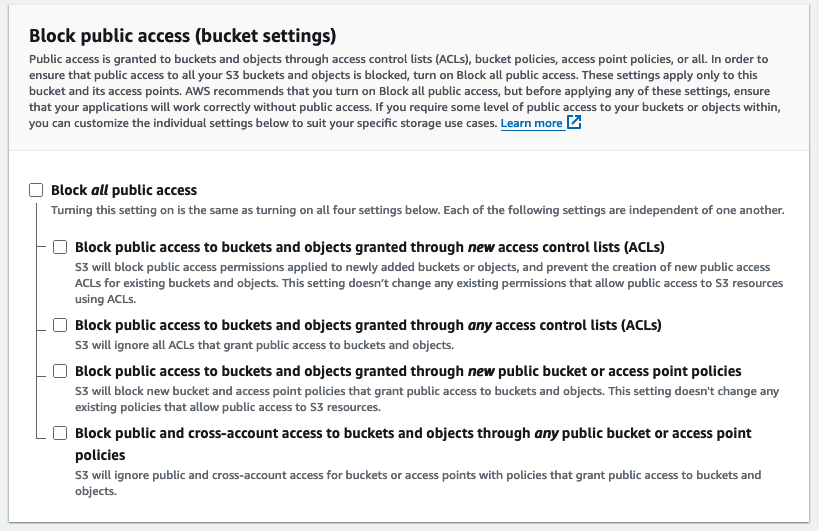
Bucket Policy
Next, still in Console -> S3 -> Buckets -> My New Bucket -> Permissions tab, we need to supply a bucket policy.
The bucket policy is essentially a configuration file for the various operations. Most importantly, since we want to enable publicly reading the specific objects, we need to handle the GetObject operation.
Make sure you customize the bucket name in the ARN!
{
"Version": "2012-10-17",
"Statement": [
{
"Sid": "PublicReadGetObject",
"Effect": "Allow",
"Principal": "*",
"Action": "s3:GetObject",
"Resource": "arn:aws:s3:::<YOUR_BUCKET_NAME_HERE>/*"
}
]
}
Cross-Origin Resource Sharing (CORS) Policy
Finally, still in Console -> S3 -> Buckets -> My New Bucket -> Permissions tab, we need to setup a CORS policy.
Custom syntax/structure, but nothing to crazy to this. Remember to customize the AllowedOrigins list!
[
{
"AllowedHeaders": [
"*"
],
"AllowedMethods": [
// Probably don't need `GET` here, but for complete-ness...
"GET",
"PUT",
"POST",
"DELETE"
],
"AllowedOrigins": [
// Let S3 respond to your local server.
"http://0.0.0.0:8000",
// And add your production domain as well.
"http://whatsdinner.app"
],
"ExposeHeaders": []
}
]
Conclusion
And finally, we can use our assets/static files from S3! Bask in the warm glow of your globally-available, publicly-readable blobs!